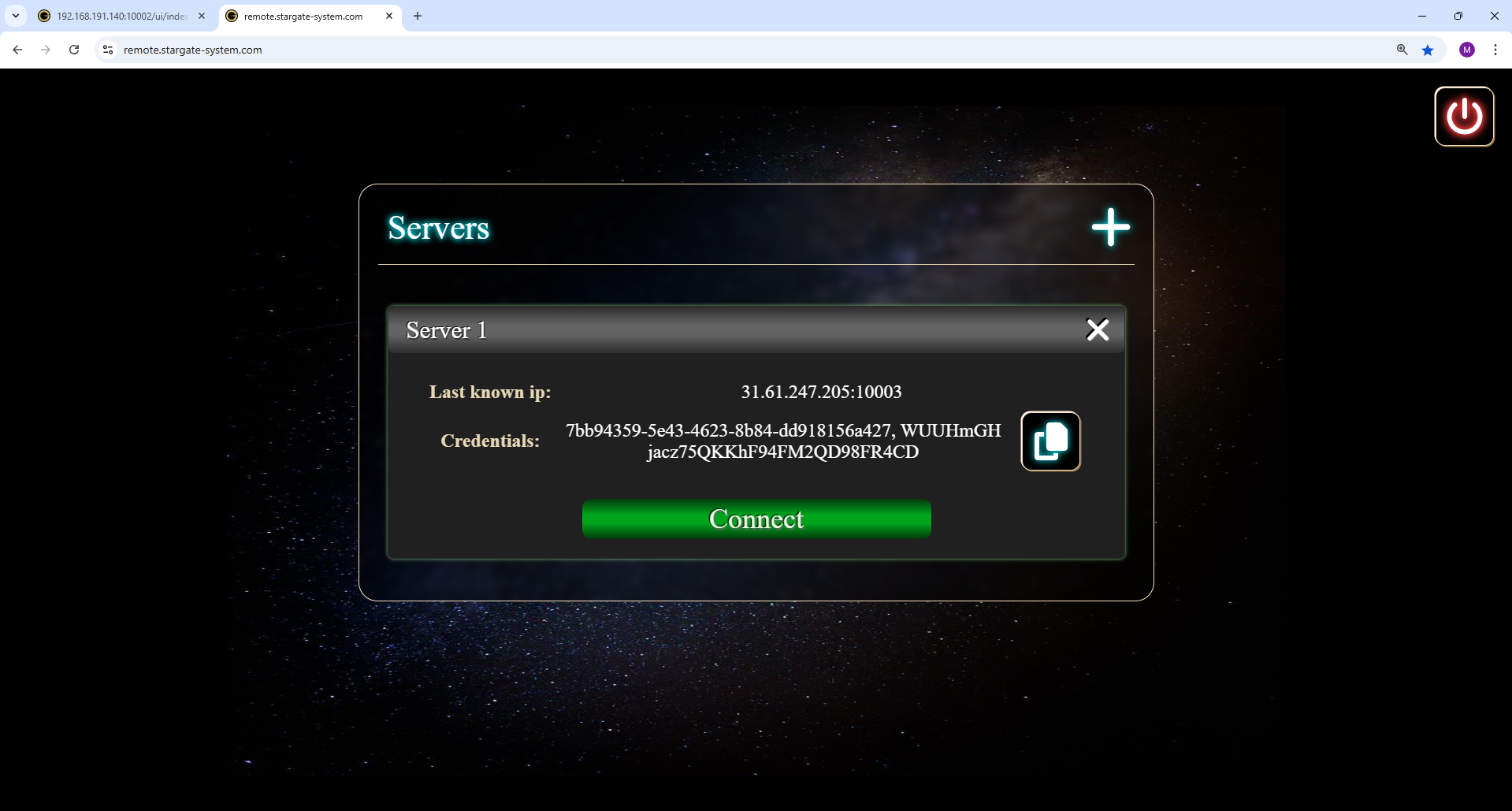Experimental component
Prerequisites
Remote access
Remote access setup
As first step, you need to set up port forwarding to authenticated port (10003 by default) of machine running your Local Server. This step is done using your router configuration, so the exact procedure depends on your router make and model. For reference, here is some generic article about port forwarding, but you can also search the web for informations specific to your router.
Next, open your Local Server in web browser, and proceed to Remote service by clicking user icon in top right corner. You can also use this link.
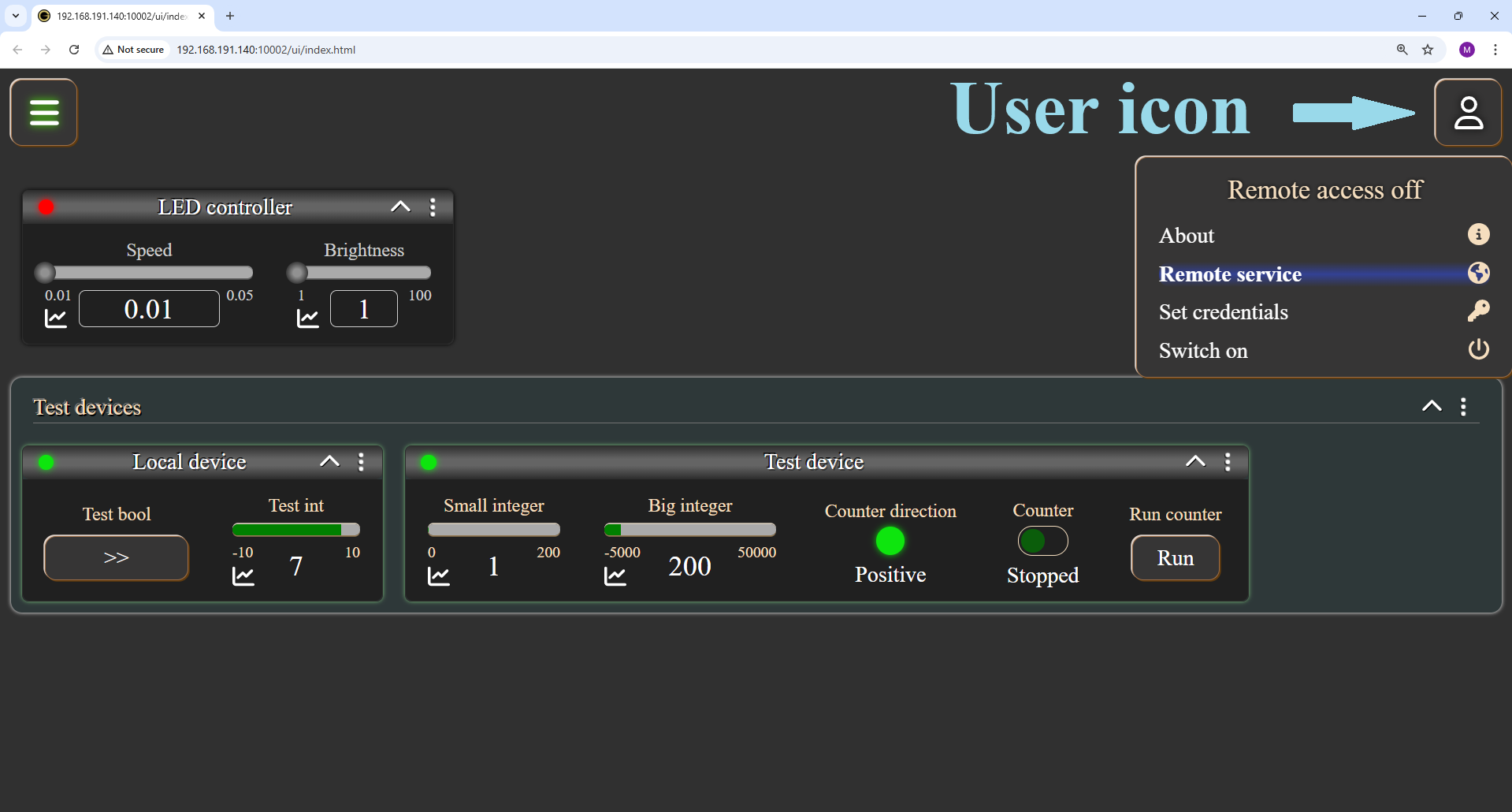
Sign up for an accout or proceed using Google or GitHub
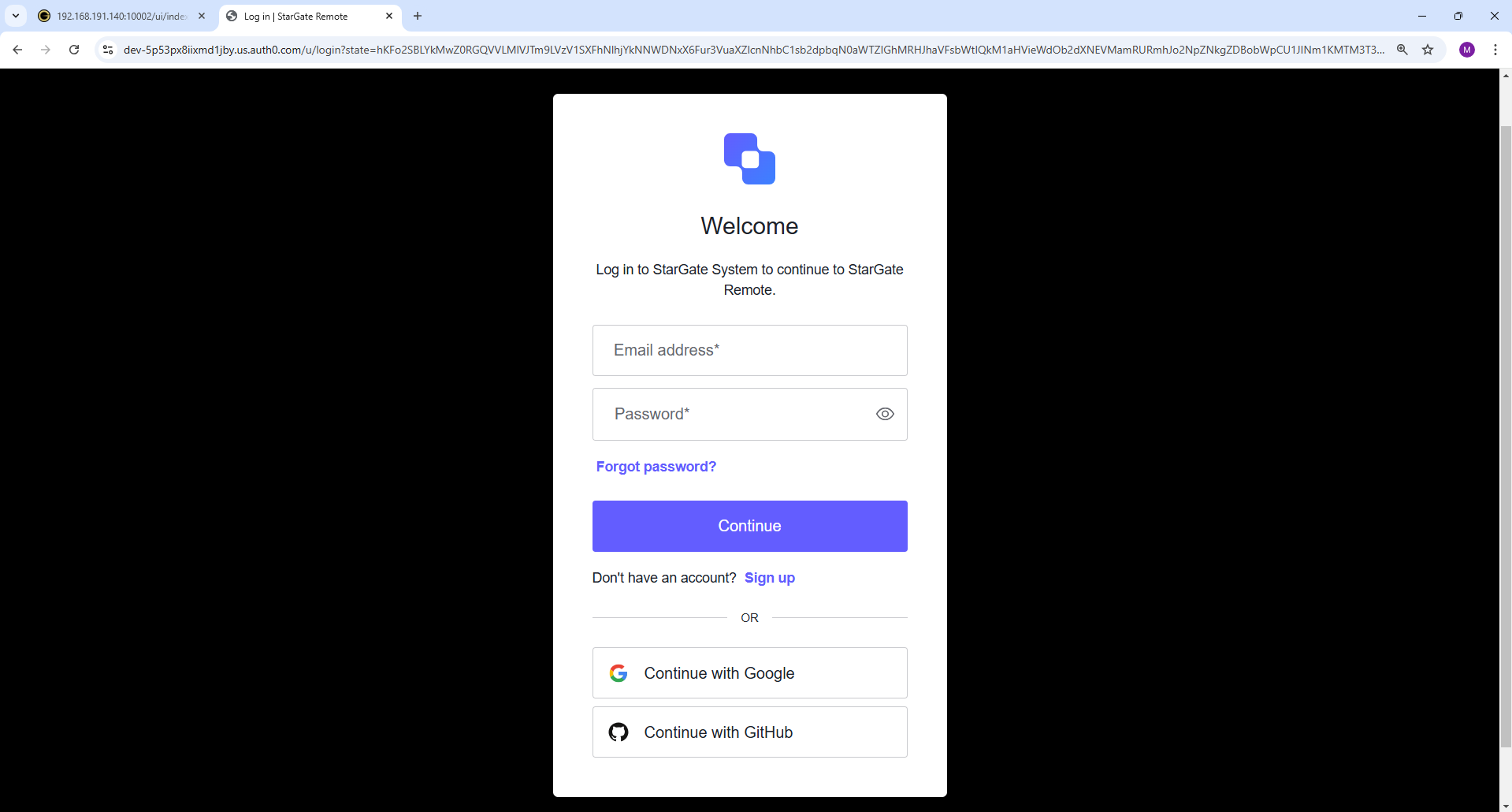
Once signing up process is complete, you can add up to 5 servers, by clicking + icon
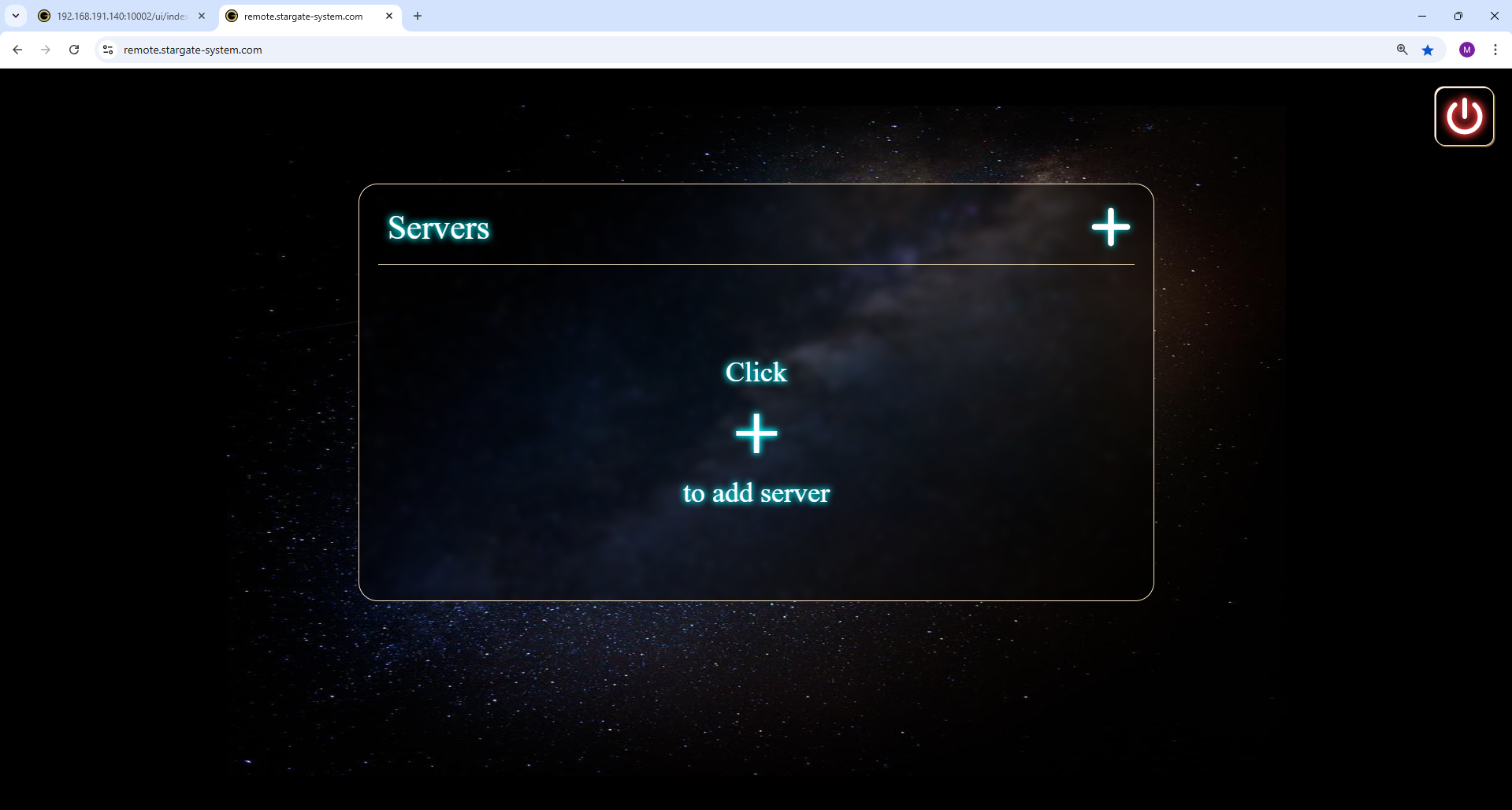
Copy server credentials using copy icon or manually. You can also change server name by clicking it, or delete a server by clicking X next to server name.
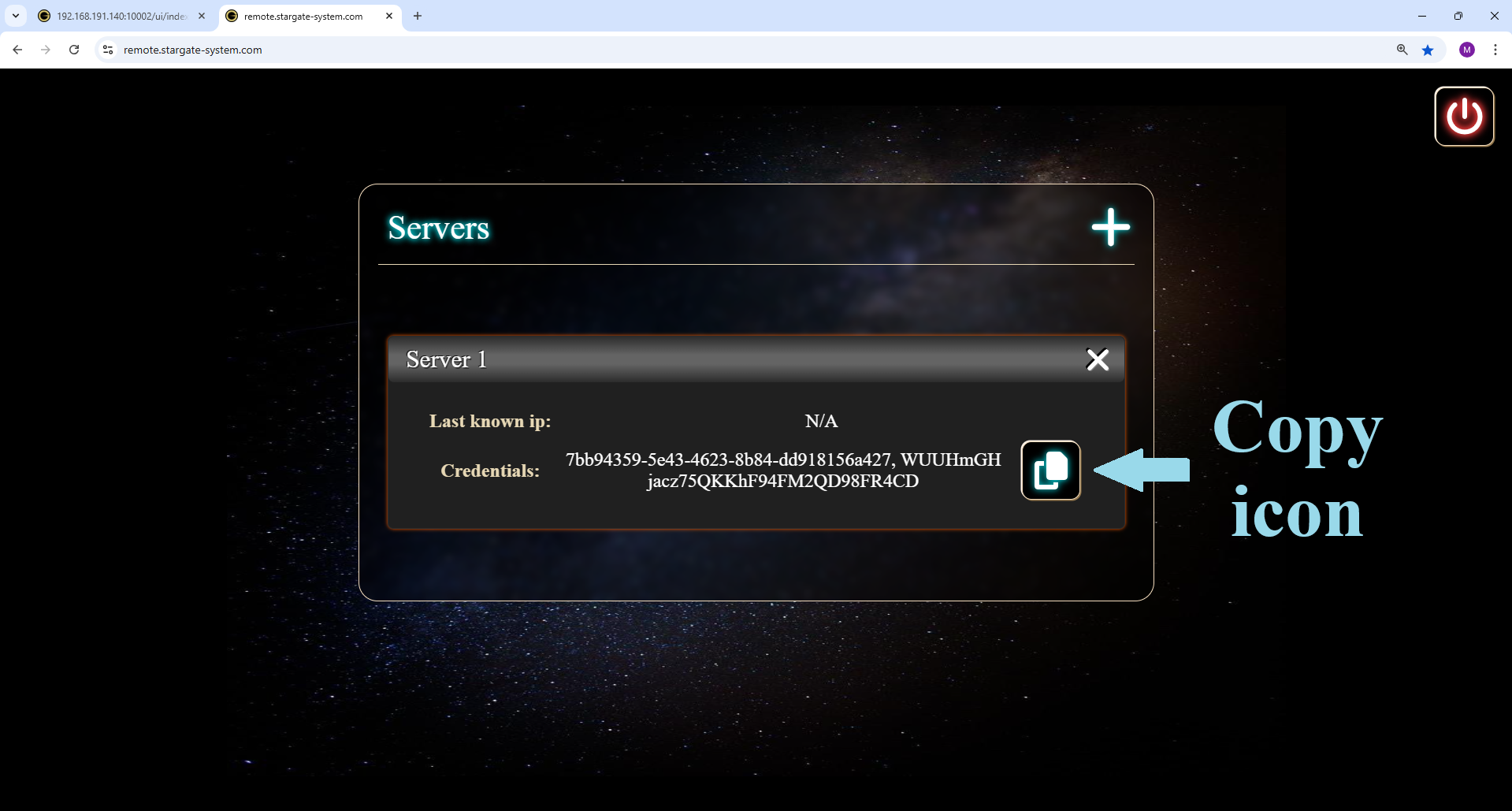
Go to your Local Server tab, click Set credentials in Remote access menu, and paste copied credentials in displayed text area.
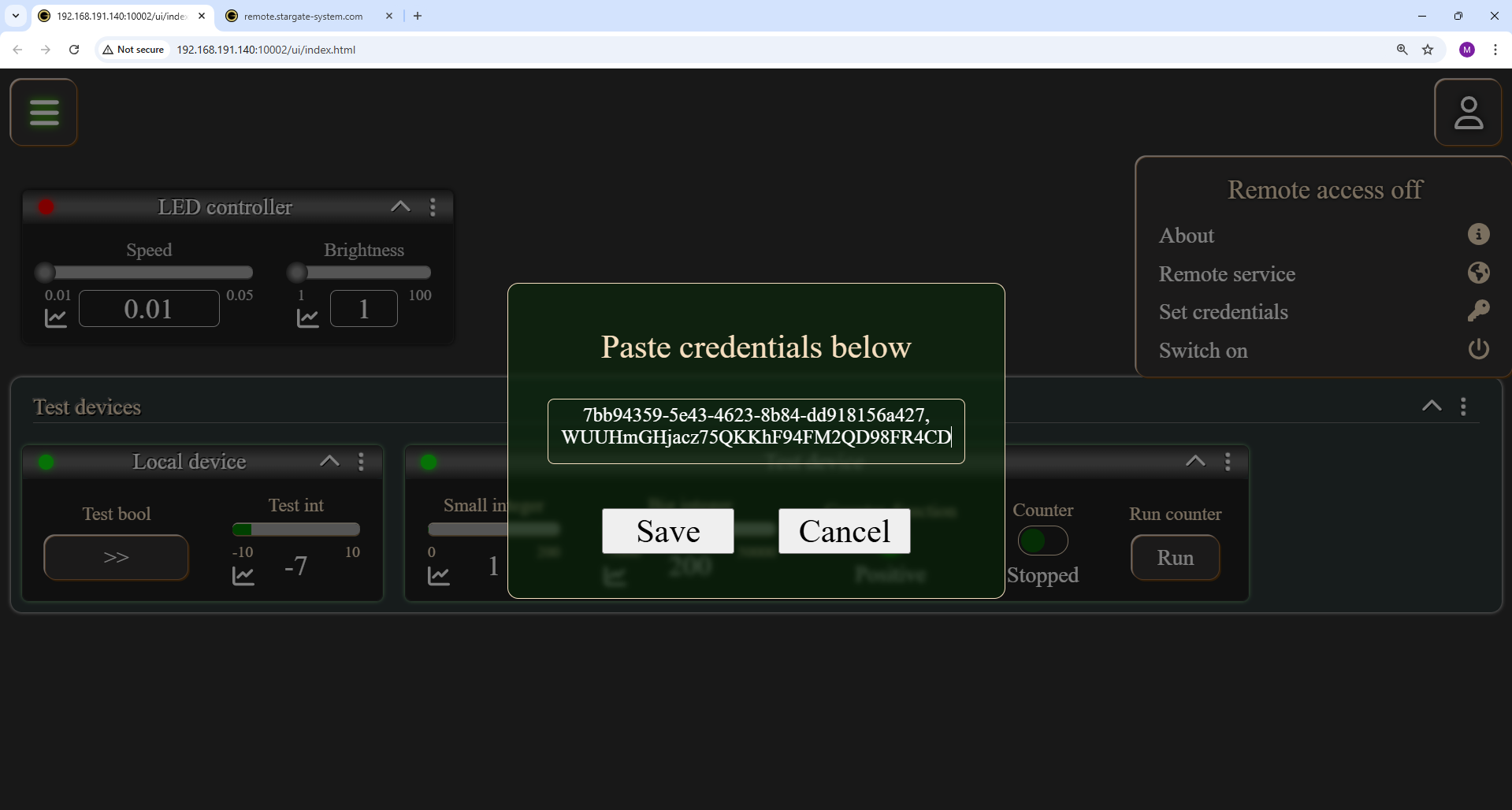
Click Save button, and your Local Server will automatically register in Remote server.
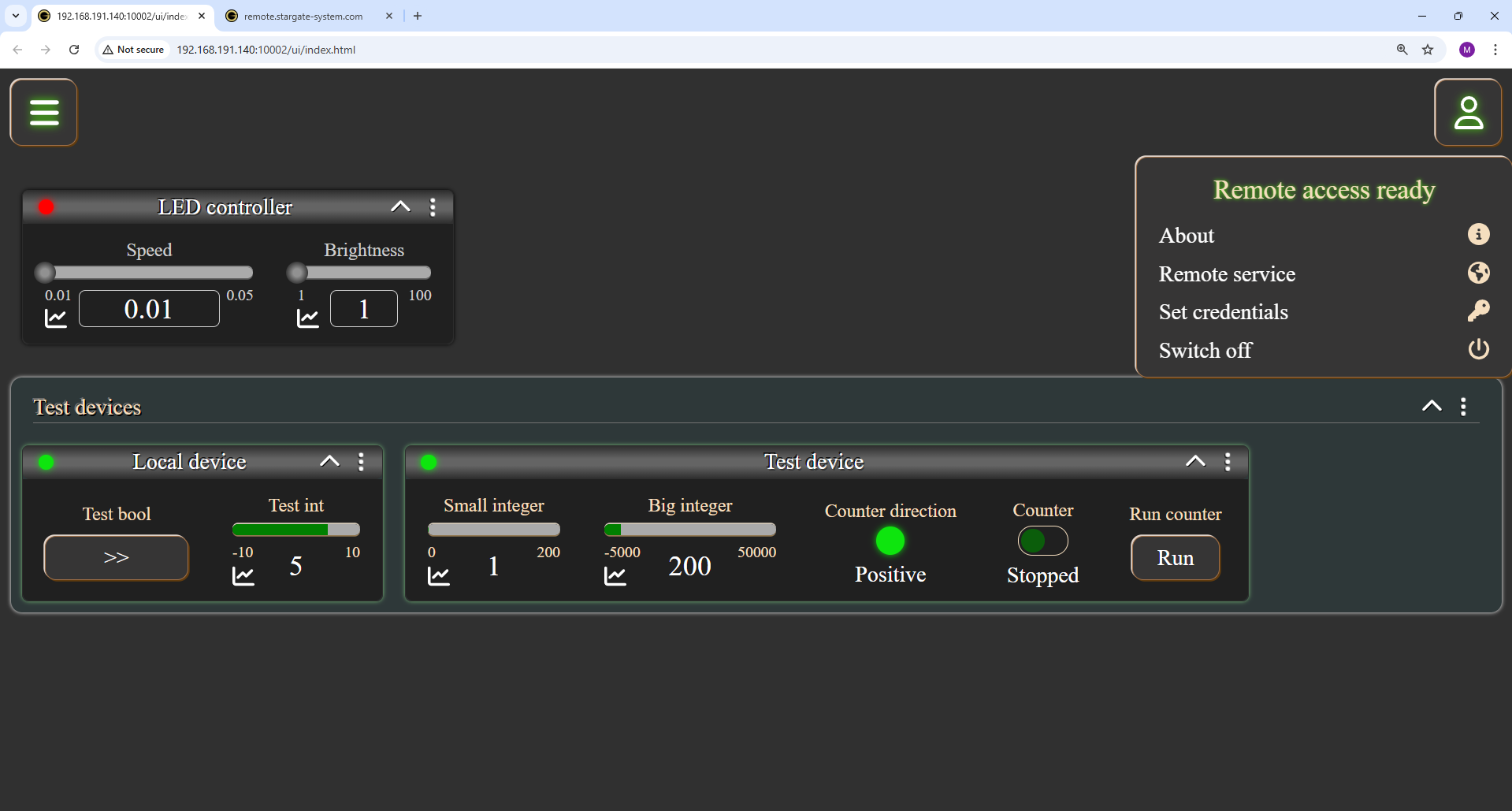
From now on, you can connect your Local Server from any location using Remote service